Pre-Purchase
D: I installed SMSServer using CitectSCADA2015 option, but I can't connect to the alarm server. Why?
R: If your project has been converted from an older version (7.40 or older) to the version 2015, Citect users passwords have been crypted with the old method. In order to connect SMSServer it is necessary, only in this case, to recreate an user (delete and then create new), or to create a new user just for SMSServer connection.
Q: What versions of Citect are compatible with SMSServer?
A: SMSServer is compatible with Citect 5.20 Service Pack B or newer and Vijeo Citect. The only requirement is a valid license for CTApi with Citect. In some cases Vijeo Citect License doesn't contain CTApi support, so e.g. Vijeo Citect Lite license has no support for CTApi, it is considered as an extension to the base license and it is to buy separetly.
Q: Is the fingerprint related to the PC hardware configuration?
A: The hardware fingerprint is bounded to hard disk, network card and CPU. We use the fingerprint to verify the PC identity. Different fingerprint means different PC. If you want to change any of PC hardware components listed above, you will need a new SMSServer software licence. If you want to avoid this, consider to buy an Hardware License instead (for SMSServer version since 3.1).
Q: In case of PC formatting or operating system upgrading, does SMSServer license remain valid?
A: The SMSServer software licenses are based on hardware fingerprint, so if you don't change the hardware your license will remain valid. If you bought an hardware USB license, you don't have to mind: your USB Key contains the License, and it is valid with any PC you want to plug it into.
Q: What is the maximum capability of SMSServer software?
A: There are no limits on alarm and user configuration. If you want to send multiple SMS at the same time, remember that they are queued and sent actually one at a time. That's because you can use only one modem. The SMS througput is modem dependent and normally it's one SMS per second.
Q: I upgraded SMSServer from an older version. It doesn't seem to work!
A: Probably you are trying to launch SMS Server with an old version of smsserver.ini file, because the uninstall procedure didn't delete it.
You can backup your current smsserver.ini file renaming it in smsserver_old.ini and launch the program again.
SMS Server will create a new smsserver.ini file, compatible with the latest version.
Later you can manually import the previous configuration values (COM settings, IP settings, etc.) from the smsserver_old.ini file.
Q: Could you provide a Citect sample project?
A: You can try SMSServer with any Citect project, even "CSV_Example" project delivered with Citect. Be sure to have a valid license for CTApi and to have configured the CtAPI interface properly (see below).
Q: Is SMSServer compatible with Windows Server 2008 and/or Windows Server 2012?
A: Yes it is, but Data Execution Prevention (DEP) technology prevents it to run, if you have the software license version.
Follow these steps to treat SMSServer executable file as a DEP exception.
- Locate SMSServer executable file (SMSServer.exe) in your computer and take note of the full path. Default SMS Server installation folder is "C:\Program Files\CP Sistemi\SMS Server\".
- Open Windows Start menu, right click on "Computer" and choose "Properties". A "Computer" icon may be available on the desktop too. A "System" window will appear.
- Open the "Advanced system settings" tab.
- Look for the section called "Performance" and click the button "Settings...". A "Performace Options" window will appear.
- Select the "Data Execution Prevention" tab.
- Select the "Turn on DEP for all programs and services except those I select:" option.
- Click the "Add" button and a standard "Open File" window will appear. Navigate to the SMSServer exetutable file (SMSServer.exe) and select it.
- Click the Open button. The window will close and the SMSServer.exe file will now be visible in the DEP exception list. Click the "Apply" button and close all the open windows. DEP will ignore the SMSServer executable file.
- Run SMSServer!
Purchase order
Q: I need multiple SMServer licences. Any discount available?
A: For any commercial question please contact This email address is being protected from spambots. You need JavaScript enabled to view it..
Q: What is the VAT number?
A: Please visit the Wikipedia page. VAT number (or equivalent) is required for invoice reason.
Customer Support
Q: I need technical support. What can I do?
A: For any technical question please contact This email address is being protected from spambots. You need JavaScript enabled to view it..
Q: Which data do I have to supply in order to get a fast and efficient support?
A: Following system data may be very useful:
- Windows version and installed service pack;
- CitectSCADA version and installed service pack;
You even have to send us SMSServer specific configuration and log files. If you have SMSServer 3.1 or newer just make a configuration export and send us all the exported files, otherwise these are files you have to manually copy to obtain support:
- smsserver.ini file (you can find it in Windows folder);
- citect.ini file, related to Citect (you can find it in Windows folder or in Citect's config directory depending on CitectSCADA version);
- SMSServerCOM.dll file version (you can find it in the SMSServer installation folder);
- SMSServer log files, named mm_yyyy.log and mm_yyyy.exception.log, where mm is the month and yyyy is the year (you can find them in the SMSServer installation folder);
- MessageLog.csv and AckLog.csv files (you can find them in the SMSServer installation folder);
- agenda.mdb file (you can find it in the SMSServer installation folder).
General questions
Q: I have downloaded new SMSServer installer and I don't know what kind of license to select.
A: Select Hardware License option only if you have the Hardware USB Key containing license, otherwise select the Software license option. Upgrading SMSServer your license won't be lost.
Q: I need a list of compatible modems.
A: Here are some modems fully compatible with SMSServer:
- TELTONIKA TRM-240
- GEMALTO EHS6T-USB
- CINTERION MC55i
- CINTERION TC35i
- Any GSM modem compatible with following AT commands:
- AT - Establish connection with modem;
- AT+CPIN - Pin code setup;
- AT+CMGF - Text Mode setup;
- AT+CSQ - Signal level request;
- AT+CMGS - Send an SMS;
- AT+CPMS - Setup SMS Storage on phone memory (for ACK SMSs);
- AT+CMGR - Read an SMS from memory (for ACK SMSs);
- AT+CMGD - Delete an SMS from memory (for ACK SMSs).
Q: Local connection between SMSServer and CitectSCADA (or Vijeo Citect) doesn't work.
A: SMSServer uses CtApi in order to communicate with CitectSCADA. Be sure to enable CtAPI in citect.ini file, adding the "Remote" and "AllowLegacyConnection" properties:
[CtAPI]
Remote=1
AllowLegacyConnections=1
You can verify the use of CtAPI executing in the command prompt:
netstat -an
and searching for TCP port 2073 in LISTENING mode (it's the default CtAPI port).
The CtAPI interface may be license-based in your Citect software: check the "Max CtAPI" field in the Citect kernel general window.
Q: Which one is the correct communication port between SMSServer and CitectScada (or Vijeo Citect)?
A: The standard communication port is the 2073 (it's the default CtAPI port), but if you don't change this number in Citect configuration you must not specify this port on SMSServer Cluster configuration.
Q: I need to send different alarms to different groups at the same time. How could I do this?
A: The groups are referencing time periods, persons are referencing alarms filters.
The best practice is to create an "always available" group and set this group in calendar for always availability.
Then you can create persons for this group and set, for each person, one or more alarm filters (area and/or category).
It's not possibile to configure more than one group per time period, but you can configure the persons in the group with different alarms filters.
Q: Is it possible to export SMSServer configuration from my computer to another (e.g. to a customer computer)?
A: Yes, it is. For SMSServer versions 3.1 and newer simply export configuration from source computer and import it in the destination one. For older versions copy "C:\Windows\smsserver.ini" and "C:\Program Files\CP Sistemi\SMS Server\agenda.mdb" files from your computer to the customer computer.
Q: Is it possible to include the actual value of a Citect tag in SMS details?
A: You can include the tag value in the Alarm Description.
Q: Is it possible to customize the order of details included in SMS?
A: No, it isn't. Sorry!
Q: How can I use my gmail account to send mails from SMSServer?
A: Gmail SMTP server address is smtp.gmail.com, it requires implicit SSL or explicit SSL (TLS) connection, and you should use your Gmail email address as the user name for ESMTP authentication.
Ports are as follows:
- smtp.gmail.com 25, 587 for TLS
- smtp.gmail.com 465 for SSL.
To help keep your account secure, starting May 30, 2022, Google will no longer support the use of third-party apps or devices which ask you to sign in to your Google Account using only your username and password. Therefore, you should sign in using App Passwords. An App Password is a 16-digit passcode that gives a less secure app or device permission to access your Google Account. App Passwords can only be used with accounts that have 2-Step Verification turned on. You need to use App Password instead of the user password for user authentication. Please read here how to enable app passwords: https://support.google.com/accounts/answer/185833?hl=en
Q: I can't understand the meaning of "alarm area" resource.
A: Alarm area is an extended property of Citect alarms: you can access it by pressing F2 in Citect Explorer meanwhile you are editing an Alarm.
Search for "Alarm properties" in CitectSCADA Help and you will find:
[...]
Extended forms fields
The following fields are implemented with extended forms (press F2).
[...]
Area
The area to which the alarm belongs (maximum of 16 characters). If an operator does not have access to an area, the alarm is not visible on the alarm display. For example, if you enter Area 1 here, operators must have access to Area 1 (plus any required privileges) to acknowledge or disable this alarm.
[...]
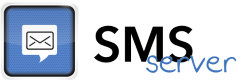
 English (UK)
English (UK)  Italiano
Italiano